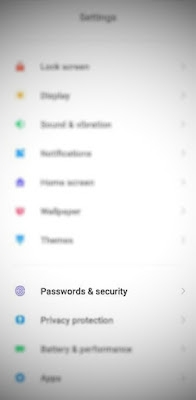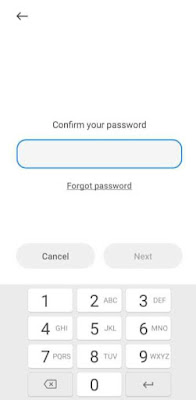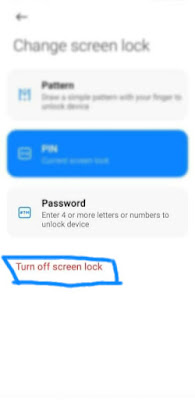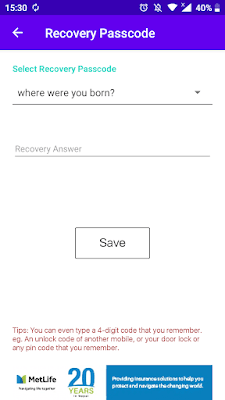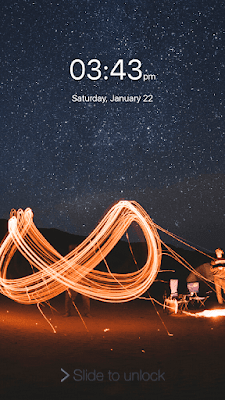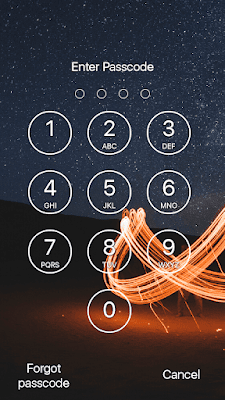Welcome back again to Techno-Guy. Today I'm back with a very useful and interesting app. Hope you like it and let's start.
Most people use smartphones these days. For privacy and security, they keep a lock in their smartphone. Till here everything is fine but the problem is that they forget the phone's password. So today I'm here with a trick. If you use this trick then I'm sure that you will never forget your password and will be impressed with the trick. I guarantee that you won't forget your password because the app that I will suggest you, will change your screen lock password every minute and it was will be according to the current time.
Best screen lock for Android
App's:
Name: Screen lock - Time Password
Size: 15 Mb
Google play store download link: Download
Get started with a Screen lock - Time Password
First of all, Download the screen lock time password app from the above link.
Now follow the steps.
1. Remove screen lock password
How to remove screen lock password?
You have to remove your screen lock password. So,
Go to settings.
Then, go to password and security.
Then, click on Password.
After that, you'll be prompted to enter your password as below
So, just enter the password. After entering you'll see this one.
Click on the turn off screen lock button. Again it will ask for confirmation.
Just confirm it by clicking on ok. Now screen lock is removed from your phone.
Note: Some different versions of Android may not have the option to remove the password instead they have the option "swipe". So if you too aren't finding the turn off the screen button then you can click on the "swipe" button.
Now the first step is finished. Let's start our second one.
2. Enable screen lock - time password
After finishing the first step, open the screen lock - time password app. It will open up like this.
As you can see there is a button to enable the lock. So, just enable it. Now it will ask for the permissions, so, allow all the permissions it asks for. It may even ask for permission to display over other apps.
So, you have to allow this permission, too.
Now,it will ask to enter your answer for a recovery passcode. You can enter any number or your phone number or your name, too. It can be used to unlock the lock screen in case you face problem with the screen lock - time password. So, it will show something like this:
Now the operation is successful. Now it's time for testing. So just lock down your phone and again open it. You will be asked to slide to unlock and then enter the pin that is your current time. For example, if the current time is 03:43 then your pin lock is '0343'. Isn't it amazing? Look at the images below, too.
Note: Don't reveal the secret of screen lock - time password to the people from whom you try to hide your screen lock password.
Hope you enjoyed the article and stay updated to this blog for more tricks like this.
You May Also Like
Loading...